In this example, you host a MCP Server using SSE and use the MCP Inspector to debug/test it. There are 2 basic Tools: Azure, WhoIs and GitLab Tools
Documentation
MCP Server Example
This project demonstrates a basic implementation of an MCP (Model Context Protocol) server using .NET. It provides endpoints for interacting with MCP clients and includes tools for testing and debugging, such as the MCP Inspector. The example also shows how to integrate with external services like GitLab using user secrets for configuration.
Tools
AzureTool
- GetAzureSubscriptionsAsync: Retrieves a list of Azure subscriptions and their IDs.
- GetListOfResourceGroupsAsync: Retrieves a list of Azure resource groups for a given subscription.
- GetVirtualMachinesMatchTagKeyAsync: Retrieves all virtual machine names and their tags from a subscription where the VM has a tag that matches a specified tag key.
- GetResourcesInResourceGroupAsync: Retrieves all resources within a specified resource group.
- GetResourcePropertiesAsync: Retrieves a dictionary of properties and metadata for a specific Azure resource based on its resource ID.
[!NOTE]
Prompts:
- retrieve a list of azure subscriptions and their ids
- retrieve a list of resource groups in ???
- retrieve all the resource ids and types in resource group ???
- retrieve all the properties and metadata for azure resource ???
---
Actual prompt:
retrieve all resource groups in the developmentsub subscription. For each resource group, retrieve all resources. Cross-check the resource types with those that can integrate with Azure Key Vault. Finally, produce a markdown table that includes the resource group, resource ID, resource name, and resource type.
WhoIsTool
- WhoIs: Provides domain registration and ownership information for a given domain.
ElicitationTools
- GuessTheNumber: A simple interactive game demonstrating the elicitation feature where the user is prompted to guess a number between 1 and 10. This tool showcases how to use the MCP server's
ElicitAsyncmethod to request structured input from users, including boolean responses, enum options, string inputs with validation (max length), and date inputs with specific formats.
[!NOTE]
This tool demonstrates the elicitation capability of MCP, which allows the server to request additional information from the user through a structured schema. The example shows:
- Boolean schema for yes/no questions
- Enum schema for multiple choice options (accept/decline)
- String schema with length constraints and descriptions
- Date schema with format validation (DD/MM/YYYY)
SensitiveDataExampleTool
- SetASecretForDemoPurposes: Demonstrates handling sensitive data by setting a secret for a username and automatically masking it in the response (showing only the first 4 characters).
- AAAEcho: A simple echo tool that returns the provided text (defaults to "Hello, World!").
- SetAnApiKeyForDemoPurposes: Demonstrates handling API keys by associating them with URLs and automatically masking the key in the response (showing only the first 4 characters).
[!NOTE]
This tool demonstrates best practices for handling sensitive information in MCP tools. The
ToPartialMask()extension method ensures that secrets and API keys are never fully exposed in responses, showing only the first 4 characters followed by asterisks.
GitLabTools
- SearchGroupsAsync: Returns a list of GitLab groups based on a search pattern.
- GetProjectsInGroupAsync: Returns a list of projects in a specified GitLab group.
- GetVariablesInProjectAsync: Returns a list of variables in a GitLab project, masking variable values if they are set as masked (leaving the last 4 characters visible).
- AddAzureConsumptionBudgetAsync: Checks for and adds an Azure consumption budget to a GitLab project via a Merge Request
[!NOTE]
Prompts:
- retrieve list of projects in gitlab from the ??? group
- retrieve a list of projects in a specified GitLab group.
- retrieve a list of variables in a specified GitLab project
- using the ??? gitlab project, check for an azure consumption budget in the ??? branch, and add if not found
---
Actual prompts:
- retrieve list of projects in gitlab from the upe group
- retrieve a list of variables in a specified GitLab project, masking variable values if they are set as masked (leaving the last 4 characters visible).
- using the subscription-siem gitlab project, check for an azure consumption budget in the "feat/kitcheng/init" branch, and add if not found
- Get a list of GitLab groups using the search pattern upe as a markdown table with name, web_url (as 'click me'), parent_id, and an emoji for has_subgroups. Group by parent id. Include group id in brackets after the name. Then create a tree structure nesting groups by parent id and group id.
Prompts
This project also exposes three simple MCP prompts (see Prompts/TextPrompts.cs):
- ReverseWord(word): Reverse a single word and return only the reversed word.
- OneSentenceSummary(text): Return a single concise sentence summarizing the provided text.
- SummaryBenefitsAndReferences(topic): Return a short summary paragraph, a bullet list of benefits, and a bullet list of references for the given topic.
How to try them with the MCP Inspector:
- Start this server (see How to run below) and connect the Inspector via SSE as shown later in this README.
- Click List Prompts and select one of the above prompt names.
- Provide the parameter value(s) when prompted and run it.
How to run
[!NOTE]
To run the GitLabTool tools it requires both a PAT and a domain. Please follow the instructions here
dotnet build
dotnet runYou'll see an output similar to this:
Building...
info: Microsoft.Hosting.Lifetime[14]
Now listening on: http://localhost:5168
info: Microsoft.Hosting.Lifetime[0]
Application started. Press Ctrl+C to shut down.
info: Microsoft.Hosting.Lifetime[0]
Hosting environment: DevelopmentCopy the Http URL as you'll need this when you run the MCP Inspector (see the next section).
How to debug/test
If you're not receiving the responses you expect, or if you want to test and interact with your MCP server(s) outside of the VSCode environment, you can use the MCP Inspector. This tool provides a user-friendly interface for testing and debugging your MCP servers. Access the MCP Inspector source code here.
To install the inspector, enter this into your terminal:
npx @modelcontextprotocol/inspector dotnet runThis then starts the MCP Inspector. Click on the HTTP URL to access the Inspector:
Starting MCP inspector...
⚙️ Proxy server listening on port 6277
🔍 MCP Inspector is up and running at http://127.0.0.1:6274 🚀
New SSE connectionUsing the HTTP Url you copied earlier, select the Transport Type dropdown and set to SSE and paste this into URL (please add /sse to the end) text box and press the Connect button:
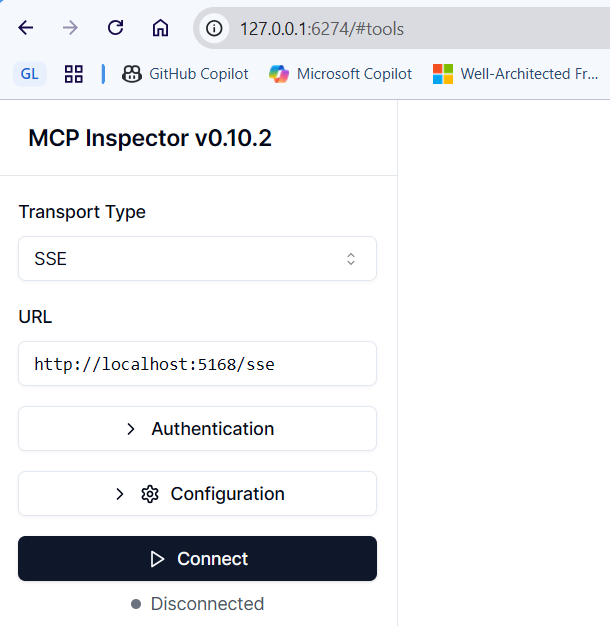 .
.
To see what tools are available, now press the List Tools button (located in the centre of the UI). This will reveal:
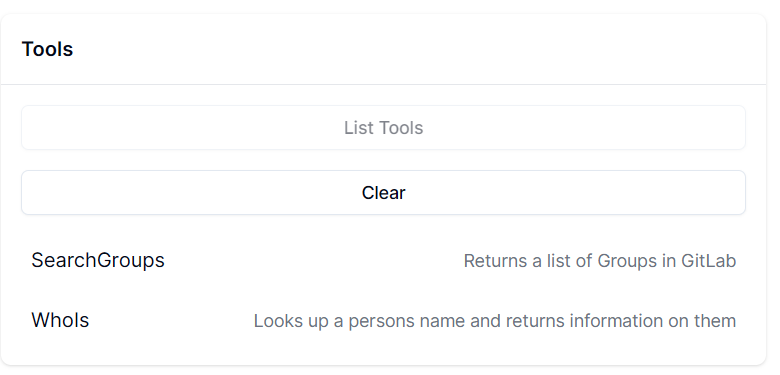
Now it's over to you to experiment!
User Secrets
If the project is missing a `` then run this to setup user secrets for this project:
dotnet user-secrets initGitLab PAT
dotnet user-secrets set "GitLab:Token" ""GitLab Domain
dotnet user-secrets set "GitLab:Domain" ""Similar MCP
Based on tags & features
Trending MCP
Most active this week