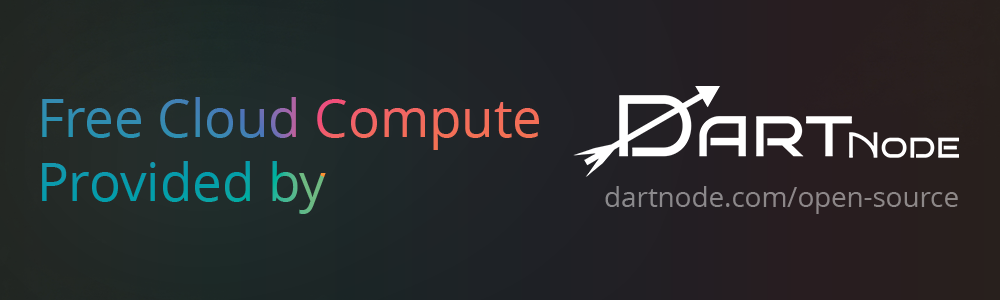MCP server for fetch web page content using Playwright headless browser. TypeScript-based implementation. Trusted by 800+ developers.
Documentation
中文 |
Deutsch |
Español |
français |
日本語 |
한국어 |
Fetcher MCP
MCP server for fetch web page content using Playwright headless browser.
🌟 Recommended: OllaMan - Powerful Ollama AI Model Manager.
Advantages
- JavaScript Support: Unlike traditional web scrapers, Fetcher MCP uses Playwright to execute JavaScript, making it capable of handling dynamic web content and modern web applications.
- Intelligent Content Extraction: Built-in Readability algorithm automatically extracts the main content from web pages, removing ads, navigation, and other non-essential elements.
- Flexible Output Format: Supports both HTML and Markdown output formats, making it easy to integrate with various downstream applications.
- Parallel Processing: The
fetch_urlstool enables concurrent fetching of multiple URLs, significantly improving efficiency for batch operations.
- Resource Optimization: Automatically blocks unnecessary resources (images, stylesheets, fonts, media) to reduce bandwidth usage and improve performance.
- Robust Error Handling: Comprehensive error handling and logging ensure reliable operation even when dealing with problematic web pages.
- Configurable Parameters: Fine-grained control over timeouts, content extraction, and output formatting to suit different use cases.
Quick Start
Run directly with npx:
npx -y fetcher-mcpFirst time setup - install the required browser by running the following command in your terminal:
npx playwright install chromiumHTTP and SSE Transport
Use the --transport=http parameter to start both Streamable HTTP endpoint and SSE endpoint services simultaneously:
npx -y fetcher-mcp --log --transport=http --host=0.0.0.0 --port=3000After startup, the server provides the following endpoints:
/mcp- Streamable HTTP endpoint (modern MCP protocol)/sse- SSE endpoint (legacy MCP protocol)
Clients can choose which method to connect based on their needs.
Debug Mode
Run with the --debug option to show the browser window for debugging:
npx -y fetcher-mcp --debugConfiguration MCP
Configure this MCP server in Claude Desktop:
On MacOS: ~/Library/Application Support/Claude/claude_desktop_config.json
On Windows: %APPDATA%/Claude/claude_desktop_config.json
{
"mcpServers": {
"fetcher": {
"command": "npx",
"args": ["-y", "fetcher-mcp"]
}
}
}Docker Deployment
Running with Docker
docker run -p 3000:3000 ghcr.io/jae-jae/fetcher-mcp:latestDeploying with Docker Compose
Create a docker-compose.yml file:
version: "3.8"
services:
fetcher-mcp:
image: ghcr.io/jae-jae/fetcher-mcp:latest
container_name: fetcher-mcp
restart: unless-stopped
ports:
- "3000:3000"
environment:
- NODE_ENV=production
# Using host network mode on Linux hosts can improve browser access efficiency
# network_mode: "host"
volumes:
# For Playwright, may need to share certain system paths
- /tmp:/tmp
# Health check
healthcheck:
test: ["CMD", "wget", "--spider", "-q", "http://localhost:3000"]
interval: 30s
timeout: 10s
retries: 3Then run:
docker-compose up -dFeatures
fetch_url- Retrieve web page content from a specified URL
- Uses Playwright headless browser to parse JavaScript
- Supports intelligent extraction of main content and conversion to Markdown
- Supports the following parameters:
url: The URL of the web page to fetch (required parameter)timeout: Page loading timeout in milliseconds, default is 30000 (30 seconds)waitUntil: Specifies when navigation is considered complete, options: 'load', 'domcontentloaded', 'networkidle', 'commit', default is 'load'extractContent: Whether to intelligently extract the main content, default is truemaxLength: Maximum length of returned content (in characters), default is no limitreturnHtml: Whether to return HTML content instead of Markdown, default is falsewaitForNavigation: Whether to wait for additional navigation after initial page load (useful for sites with anti-bot verification), default is falsenavigationTimeout: Maximum time to wait for additional navigation in milliseconds, default is 10000 (10 seconds)disableMedia: Whether to disable media resources (images, stylesheets, fonts, media), default is truedebug: Whether to enable debug mode (showing browser window), overrides the --debug command line flag if specified
fetch_urls- Batch retrieve web page content from multiple URLs in parallel- Uses multi-tab parallel fetching for improved performance
- Returns combined results with clear separation between webpages
- Supports the following parameters:
urls: Array of URLs to fetch (required parameter)- Other parameters are the same as
fetch_url
browser_install- Install Playwright Chromium browser binary automatically
- Installs required Chromium browser binary when not available
- Automatically suggested when browser installation errors occur
- Supports the following parameters:
withDeps: Install system dependencies required by Chromium browser, default is falseforce: Force installation even if Chromium is already installed, default is false
Tips
Handling Special Website Scenarios
Dealing with Anti-Crawler Mechanisms
- Wait for Complete Loading: For websites using CAPTCHA, redirects, or other verification mechanisms, include in your prompt:
Please wait for the page to fully load This will use the waitForNavigation: true parameter.
- Increase Timeout Duration: For websites that load slowly:
Please set the page loading timeout to 60 seconds This adjusts both timeout and navigationTimeout parameters accordingly.
Content Retrieval Adjustments
- Preserve Original HTML Structure: When content extraction might fail:
Please preserve the original HTML content Sets extractContent: false and returnHtml: true.
- Fetch Complete Page Content: When extracted content is too limited:
Please fetch the complete webpage content instead of just the main content Sets extractContent: false.
- Return Content as HTML: When HTML format is needed instead of default Markdown:
Please return the content in HTML format Sets returnHtml: true.
Debugging and Authentication
Enabling Debug Mode
- Dynamic Debug Activation: To display the browser window during a specific fetch operation:
Please enable debug mode for this fetch operation This sets debug: true even if the server was started without the --debug flag.
Using Custom Cookies for Authentication
- Manual Login: To login using your own credentials:
Please run in debug mode so I can manually log in to the website Sets debug: true or uses the --debug flag, keeping the browser window open for manual login.
- Interacting with Debug Browser: When debug mode is enabled:
1. The browser window remains open
2. You can manually log into the website using your credentials
3. After login is complete, content will be fetched with your authenticated session
- Enable Debug for Specific Requests: Even if the server is already running, you can enable debug mode for a specific request:
Please enable debug mode for this authentication step Sets debug: true for this specific request only, opening the browser window for manual login.
Development
Install Dependencies
npm installInstall Playwright Browser
Install the browsers needed for Playwright:
npm run install-browserBuild the Server
npm run buildDebugging
Use MCP Inspector for debugging:
npm run inspectorYou can also enable visible browser mode for debugging:
node build/index.js --debugRelated Projects
- g-search-mcp: A powerful MCP server for Google search that enables parallel searching with multiple keywords simultaneously. Perfect for batch search operations and data collection.
License
Licensed under the MIT License
Similar MCP
Based on tags & features
Trending MCP
Most active this week